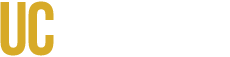How to Join Your Orientation Webinar
When you complete the Zoom registration for your Orientation Day, you will receive an email confirmation with a link. Clicking on the link will allow you to join the webinar via Zoom. If this is your first time participating in a webinar, we encourage you to visit the webinar link early and ensure your equipment is set up to properly view the event.
Preparing for your Orientation Webinar:
- Test your connection to Zoom: Join a test meeting
Troubleshooting FAQs
1. When I click on the Zoom link in the email, nothing happens
If clicking the link does not open the webinar, you can download Zoom Client for Meetings and follow these steps:
- Install the application
- Open the Zoom Client and click Join a Meeting
- Locate the 9-digit meeting ID/webinar ID from your registration emai. It will be in the join link just after https://ucmerced.zoom.us/j/
- In the Meeting ID / Personal ID / Personal Link field, enter the 9-digit webinar ID, and click Join
- Enter your name and email address if requested. Click Join Webinar. This should take you into the webinar if the webinar is in session.
2. I cannot hear audio for the webinar
In order to hear the audio for the webinar, you will need either speakers or headphones for your device. VIsit the Zoom Audio Help Center page about audio for assistance.
3. Is my computer ready?
If you have already participated in one of our webinars using Zoom, your computer should already be setup. You can test you connection to Zoom ahead of the meeting by joining a test meeting.
4. How do I connect to the webinar when I am ready to attend?
When you signed up for the webinar you will receive a confirmation email. The confirmation email will contain the URL for the webinar. Please click on that URL or copy-and-paste it into your web browser's address bar.
We suggest trying to access the URL several minutes before the meeting is scheduled to begin (all webinars will be available 30-minutes before the start time).
5. What if my internet connection to the meeting is broken?
If you have to leave the webinar for any reason, or if you get disconnected, you can simply click on the link to the Zoom meeting and rejoin the webinar.
6. What if I am using a mobile device (smart phone, tablet)?
Zoom webinars can be viewed on a mobile phone or tablet. Follow the instructions for your device on Zoom's Joining a Webinar page.
7. What if I need more technical support to get my Zoom?
Please check the Zoom Video Tutorials for assistance.
Additional Questions?
Please contact orientation@ucmerced.edu.